
Follow these five steps to lock down Firefox. Start with the essentials in the browser’s own settings, then choose some useful add-ons. Finally, keep track of your plug-ins so you can patch the inevitable security holes.
Enable a master password
Like other browsers, Firefox by default allows anyone who accesses your computer to log in to sites where you’ve saved the password. And as with Google Chrome, a list of the saved usernames and passwords can be viewed via the Options menu of Firefox.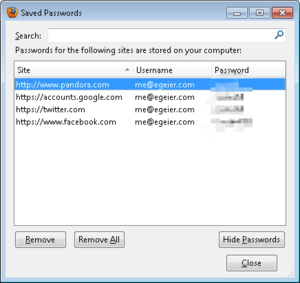 Eric Geier
Eric Geier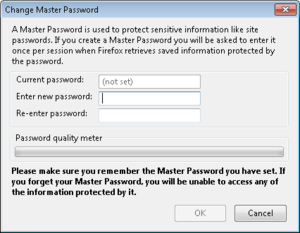 Eric Geier
Eric GeierUse a strong password for syncing
Like Google Chrome, Firefox has a syncing feature to synchronize your bookmarks, passwords, and other browser data to Firefox browsers running on other computers and devices. Fortunately, Firefox encrypts all synced data, not just your saved passwords (as Google Chrome does). Additionally, Firefox has more security than what Chrome offers by default when you’re setting up a new computer or device to sync. In Firefox, you must log in with your Firefox Sync password. Then you must either enter a random passcode from the new device into one that you've already set up, or take the recovery key from a device you’ve already set up and input that key into the new device.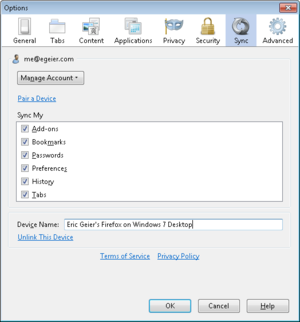 Eric Geier
Eric GeierTo enable or change sync settings, open the Firefox menu, select Options, and select the Sync tab.
Verify that security options are enabled
Like other popular browsers, Firefox includes some basic security and privacy settings. Though most are enabled by default, you should ensure they haven’t been disabled.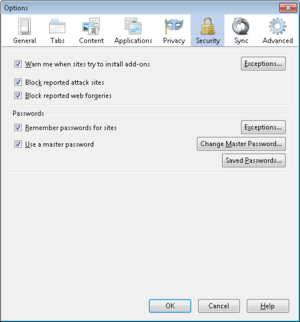 Eric Geier
Eric Geier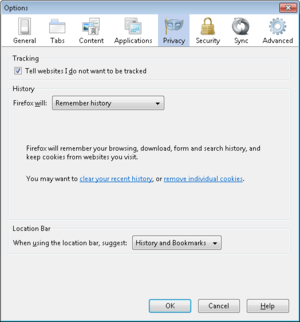 Eric Geier
Eric Geier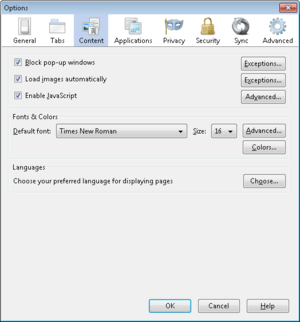 Eric Geier
Eric GeierLastly, select the Advanced tab, select the Update subtab, and ensure that Automatically install updates is selected.
Use add-ons for more protection
Consider installing these security-related add-ons for extra protection:NoScript helps you control which sites can use JavaScript, Silverlight, Flash, and other embedded content, as they can be used maliciously to infect your computer or for phishing attempts.
Adblock Plus blocks banners, pop-ups, and video advertisements on websites to reduce clutter and the resulting annoyance; they can even reduce accidentally stumbling upon adware, malware, and phishing attacks.
Web of Trust (WOT) shows the user ratings of sites and blocks dangerous sites—such as those with malware—to increase safe surfing, shopping, and searching on the Web.
HTTPS Finder automatically detects and enforces HTTPS/SSL-encrypted connections when available—great in helping to reduce the chances of an eavesdropper on a Wi-Fi network from capturing your login details.
Xpnd.it! short URL expander allows you to hover over shortened links to see the real URL and other basic information about the site so you know where it leads before clicking.






0 comments:
Post a Comment