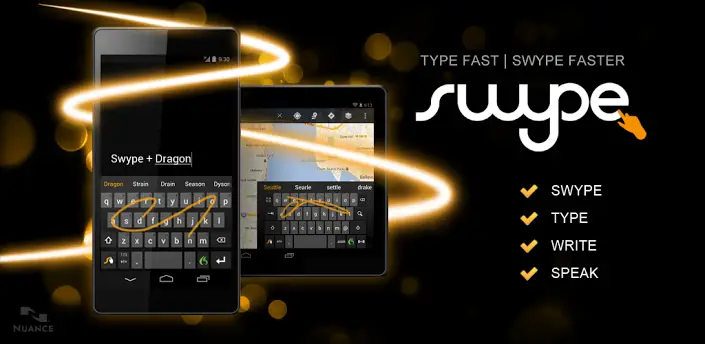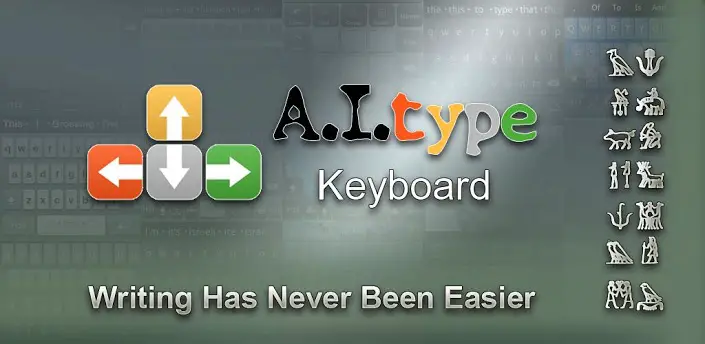Those who followed the news recently have no doubt heard about Windows Blue, and all those rumors related to Microsoft’s new OS version. While speculations have been floating quite for some time, with sources even claiming that this might be Windows 9, a completely new release which should sweeten sales for Microsoft, all the madness stopped when the Redmond-based giant acknowledged the project publicly.
Until June 26th, when Microsoft will host their special Build 2013 event in San Francisco and where Windows Blue will be completely disclosed, this project will remain only a mystery. But perhaps, in the short time we have, we can shed some light on the subject and discuss the meaning, importance and what could Windows Blue change for the existing Window 8 and of course, for Microsoft’s own strategy.Windows Blue: between meaning and mystery

From what we’ve managed to harness in the past days, we can safely say that Windows Blue, or whatever Microsoft will choose to name it, will be a significant Windows 8 upgrade, but not a completely new version. This Blue project should bring a couple of new features, extra tweaking options and even an easier way to manage and navigate the OS, but besides all of these, Microsoft will not market it as a standalone client.
Most probably, Windows Blue will be a Mac OS-like update, where users should have the ability to gain a couple of extra new features, for a rather small price. This set of extensive features should surpass the ones brought by regular Windows Service Pack updates, but not enough to actually call it a totally different package. Speaking of additions, here’s what you should expect:
New Features and Functionality

- Touch improvisation – while desktops are widely used, the future will no doubt be touch. Therefore, Microsoft aims to improve the general feeling experience in Blue by adding a couple of new gestures, such as swipe upwards to access the application list and enhanced drawing.
- Snapping – I personally loved Air Snap in Windows 7, and even more in 8. With this feature, you could easily drag two windows towards the sides of the screen, and multitask two applications by splitting the screen in half. In the next update, Microsoft will once more enhance this feature, by allowing up to four apps on the screen, depending on the used resolution. Moreover, snapping will be done even easier for touch lovers, thanks to window resizing and quick-enabling modes.
- Smarter Charm Bar – the new Charm system will hold a couple of extra settings, which can now be found only in the desktop mode under Control Panel. From this smart menu, users will be able to change the background and edit some theme options, such as background colors and accents. Moreover, a smart searching function has been implemented here.
- Tiles size and movement– until the moment, Windows 8 lets users change the size of tiles in only two ways: large or small. An extra size will be added with the upcoming update, one which will be a quarter of the existing large. Moreover, tiles can be organized as the user pleases, with the help of a new customize button. Once this button is tapped, tiles can be manually arranged around the screen.
- New Applications – like usual, some of the existing titles will be renewed, while others will be added to the suite. From what we know, Mail, People, Calendar will be affected and a new Alarm system, plus a Sound recorder app will be added.
- Internet Explorer 11 – Microsoft’s old browser will once more be enhanced with another version, 11, which will also be usable from the desktop mode. While there are no mentions of amazing features, we do know that tab syncing is going to be present and that owners will also be able to take screenshots of the screen and link to pages.
- SkyDrive improvement – until the moment, syncing in SkyDrive was only possible from the desktop application. In Blue, this feature will also be added to the Metro-style app.
- Enhanced Lock Screen – the place where all the fun starts can now be used as a frame for all taken pictures, and owners can even enable camera access right from the menu. From here, a shutdown screen similar to the one found in Windows Phone will also be developed.
- New apps settings – from the upgraded options menu, people can tweak the notification feature to be as silent as possible within certain hours. Known as “Quiet hours”, this feature should come in handy while taking a nap.
- Movie Moments – designed as a Windows Movie maker replacement, Moments is a basic editing application at the moment, which only allows people to add captions directly onto videos. But given the remaining timeframe, it should evolve.
- Tweaked keyboard layout – although just a minor adjustment, Microsoft has changed the keyboard layout to insert numbers easily, by holding down and then swapping upwards a letter.
- Built-in tethering – after playing with the leaked build, ItWorld found that a hidden 3G/4G tethering functionality will soon be added. Although there’s no visual interface to prove that, the code exists and it’s enough to handle Wi-Fi or Bluetooth streams towards other mobile devices. This will be a pretty nifty trick, as tethering towards an Android terminal from a Windows computer is pretty stressing at the moment.
- Modern Windows Defender – the standard security suite embedded in Windows will get a revamped UI, now suitable for the modern touch interface. Once again, there’s no working application to prove this claims, but there are several folder references and code traces.
- Barcode Scanners – there are several code traces that show Windows Blue to possibly be compatible with built-in barcode scanners. Our guess is that Microsoft is currently working with 3rd party vendors, aiming to create specific devices, which might be used in general shops or even medical facilities.
- Enhanced battery options – apart from the casual Power Save mode, Windows Blue will also integrate a latency sensitivity feature, which should keep processing power at bay, when no demanding application are used. Once again, no documentation exists, but several tests showed that Blue can handle power juice slightly better than Windows 8.
- Less RAM needs- as Microsoft used clients with every Windows release since Vista, Blue should consume less RAM than Windows 8. Thanks to tests, the actual improvements is about 90 megabytes, with the whole system requiring only 485 MB RAM to run.
- Quality Icons – inspiring from Apple’s own standards once again, Microsoft looks towards Retina-like displays by improving the quality of all existing icons, cursors and etc.
Naming
As Frank X. Shaw, Microsoft’s Corporate Vice President of Communications kindly notes, Windows Blue is just an internal name and most likely, it will not be marketed as such:[…] a set of plans referred to internally as “Blue.” - chances of products being named thusly are slim to none. And don’t start with the “so you’re telling me there’s a chance” bitIndulge this fantasy, but there’s a chance to see Windows Blue as Windows 8.1.
How will Blue Change the Game?
With some builds of Windows Blue already leaked on torrent websites and people close to the subject managing to even get a preview of the project, we know that this significant update will hit all existing Windows 8 editions, including RT and Server. But having in mind to upgrade all clients is not Microsoft’s only thought.
Moreover, we have reasons to believe that extra services, such as the Services suite, Office and Internet Explorer will also be upgraded (and even Windows Phone). Although we do not know yet how the system functions, most certainly these enhanced versions will reach outdated systems but again, for a price.
A special attention has been purportedly given to the Office Suite, which will be updated by a Gemini version. In a few words, Gemini is a wave of Office releases coming over the next two years, ones which may transform the software in a more touch-friendly way. As you may already experience, the current 2013 edition is still complicated for touch devices, with so many buttons being too tiny to aim. Officially, only two Metro-style members of the Office suite exist, OneNote and Lync. I guess it’s time to extend the range.
Again, as Mary Jo notes, the first wave should arrive in the same time as Blue and will affect important name, such as Word, Excel and PowerPoint, while the second updating cycle should target the remaining names later next year. It is well believed that one of the critical changes brought by the Blue project will affect the traditional updating cycle. As the same Mary Jo Foley hints, Microsoft is adapting the release cycle to a faster and smaller pace, one which may resemble Apple’s. We believe that Microsoft will no longer count on game-changing versions, like Windows 8, to attract customers, betting on smaller versions instead.
Where is Windows heading?

Many feared that Windows is going to stray even further from the desktop mode. While enhanced options have been introduced for touch-based users, like a more comprehensive Charms bar and advanced navigation options, we believe that Microsoft will not abandon us, conventional clients.
A big hint of that assumption is the exclusive extra-large size assigned for the Desktop tile. As you probably noticed from the video up-top, the demonstrator shows how you can make the Desktop shortcut as large as two regular applications. This means that once more, Microsoft relies on usage statistics when changing features, and as long as conventional laptops and non-touch monitors will exist, the Desktop mode is not going away.
Beyond this, Window is going to improve, and adapt to the ever-hungry market. Although we cannot call Windows 8 the most successful version yet, we truly like to believe that Microsoft is going to get there.










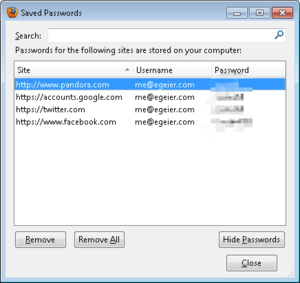
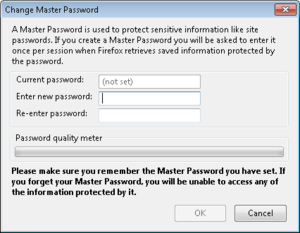 Eric Geier
Eric Geier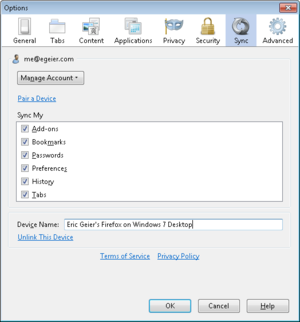 Eric Geier
Eric Geier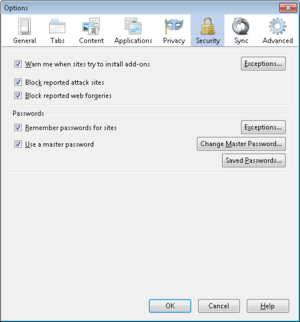 Eric Geier
Eric Geier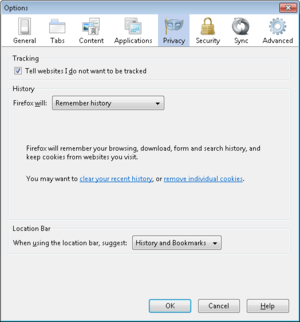 Eric Geier
Eric Geier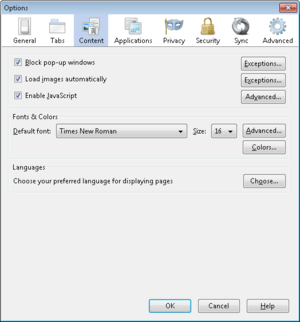 Eric Geier
Eric Geier